Hello All
I have been a long time viewer of the forums here but this is my first post. Apologies if this has been answered elsewhere but I have not been able to find a solution.
What I want to do is play an animation or a video clip within a frame. The clip is of an object, an owl in this instance and was filmed in front of a green screen. I've managed to isolate the owl itself so that the surrounding area is transparent and have exported it as PNG sequential images. I proceed to create a GIF animation for example and try to import it into a hotspot in Adventure Maker. The animation plays but with a black background within the hotspot. The rest of the frame is a forest so as you can imagine it just won't do. I need just the owl itself.
I've read that AM does not support transparency and that a player/plugin is required. I have tried using GIF sequencer and animationmaker (although I may be using it incorrectly) to fix this problem but I am still unable to have the animation run as a gif or as any other format without a black background when the frame appears.
Any help would be appreciated.
Surely others have birds or other moving objects in their first person games. I am curious as to how they accomplished this.
Creating footage problem
Moderators: time-killer-games, Vengeance66, Candle, reneuend, GM-Support
2 posts
• Page 1 of 1
Ionia,
Ah, yes, this in indeed VERY doable, though I admit the answer is rather elusive around here.
First of all, AdventureMaker does not support .png images (boohoo!) You will need to convert them to transparent .gif. However, most programs do NOT like doing that. You will want to use either Adobe Photoshop (if you have it, I envy you), or the GIMP (a freeware Photoshop alternative that does the job just as well.)
Open up one of those two programs, and save your animation frames ONE BY ONE as transparent .gif files. You should keep the first part of the name the same on each file (i.e. "owl"), followed by a number (without any zeros to the left of the first real number) designating which frame it is in the animation.
For example, you'd save your files sequentially like this: "owl1", "owl2", "owl3", etc.
Now, copy ALL these transparent .gif files to your project's "Areas" folder. This is probably located in "C:/Program Files/AdventureMaker[VERSION]/Projects/[YOUR PROJECT NAME]/Areas"
Next, look in the forum's plugin corner for "Animation Maker". You will want to download this plugin and install it into Adventure Maker by copying the .pl1 and .ocx files to "C:/Program Files/Adventure Maker[VERSION]/Plugins"
Now, launch Adventure Maker. If it was already running, close and open it up again. Reload your project, and go to "Project Properties..." Under the plugins tab, scroll down to "Animation Maker 1.1" and select it.
Note, if you opted to get my multiple-animation tweak version, you will need to enable "Animation Maker 1.1A", "Animation Maker 1.1B", and so on.
Now, click "OK" and go to the frame where you want the animation. Draw a transparent hotspot at exactly the location and size you want the owl to be. When "Hotspot Properties..." shows up, leave everything as is and click "OK"
Go to "Frame Properties..." Go to the plugins tab, and select either "Animate Hotspot" or "Animation Maker A"
Under hotspotnumber, enter the number of the hotspot you just drew. (If you need to know this number, click "OK" on "Frame Properties..." and roll over the hotspot you just drew. It will give you the number in the tooltip.
Go back to where you just were on "Frame Properties..." and enter this information:
Prefix: owl
Extension: gif
Time Interval in ms: 500
Number of pics: [The number of pictures in your animation]
Repeat: 1
Leave the other two boxes unchecked.
Click "OK", and then "Test Frame". Now, your owl will be moving, with transparency!
If the animation is too slow, or too fast, you can change its speed by going back to "Frame Properties..." and "Plugins", and change the "Time Interval in ms".
Hope that helps, and welcome to the forums!
-J
Ah, yes, this in indeed VERY doable, though I admit the answer is rather elusive around here.
First of all, AdventureMaker does not support .png images (boohoo!) You will need to convert them to transparent .gif. However, most programs do NOT like doing that. You will want to use either Adobe Photoshop (if you have it, I envy you), or the GIMP (a freeware Photoshop alternative that does the job just as well.)
Open up one of those two programs, and save your animation frames ONE BY ONE as transparent .gif files. You should keep the first part of the name the same on each file (i.e. "owl"), followed by a number (without any zeros to the left of the first real number) designating which frame it is in the animation.
For example, you'd save your files sequentially like this: "owl1", "owl2", "owl3", etc.
Now, copy ALL these transparent .gif files to your project's "Areas" folder. This is probably located in "C:/Program Files/AdventureMaker[VERSION]/Projects/[YOUR PROJECT NAME]/Areas"
Next, look in the forum's plugin corner for "Animation Maker". You will want to download this plugin and install it into Adventure Maker by copying the .pl1 and .ocx files to "C:/Program Files/Adventure Maker[VERSION]/Plugins"
Now, launch Adventure Maker. If it was already running, close and open it up again. Reload your project, and go to "Project Properties..." Under the plugins tab, scroll down to "Animation Maker 1.1" and select it.
Note, if you opted to get my multiple-animation tweak version, you will need to enable "Animation Maker 1.1A", "Animation Maker 1.1B", and so on.
Now, click "OK" and go to the frame where you want the animation. Draw a transparent hotspot at exactly the location and size you want the owl to be. When "Hotspot Properties..." shows up, leave everything as is and click "OK"
Go to "Frame Properties..." Go to the plugins tab, and select either "Animate Hotspot" or "Animation Maker A"
Under hotspotnumber, enter the number of the hotspot you just drew. (If you need to know this number, click "OK" on "Frame Properties..." and roll over the hotspot you just drew. It will give you the number in the tooltip.
Go back to where you just were on "Frame Properties..." and enter this information:
Prefix: owl
Extension: gif
Time Interval in ms: 500
Number of pics: [The number of pictures in your animation]
Repeat: 1
Leave the other two boxes unchecked.
Click "OK", and then "Test Frame". Now, your owl will be moving, with transparency!
If the animation is too slow, or too fast, you can change its speed by going back to "Frame Properties..." and "Plugins", and change the "Time Interval in ms".
Hope that helps, and welcome to the forums!
-J
-Jason McDonald
Manager, Programmer
MousePaw Games
--
PocketWatch 1.0 Plugin now available in the Plugins Corner!
Manager, Programmer
MousePaw Games
--
PocketWatch 1.0 Plugin now available in the Plugins Corner!
-
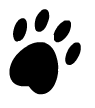
JasonMc - Active Member
- Posts: 99
- Joined: Sun Jul 04, 2010 10:27 pm
- Location: Pacific Northwest, USA
2 posts
• Page 1 of 1
Return to Adventure Maker Technical Support and Bug Reports
Who is online
Users browsing this forum: No registered users and 0 guests
